File Manager
Hepsia's File Manager section permits you to handle your website content using simple point-and-click movements. Right-click contextual menus offer rapid access to different file manipulation options, while convenient drag-and-drop functionality will permit you to upload new files from your PC in no time. You will also find in-built file editors and an image viewer. You will be able to pack and unzip files with ease too.
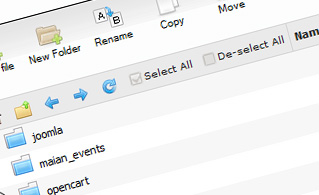
Fast File Uploads and Downloads
Working with the File Manager feels like working with your personal computer. The in-built drag-and-drop functionality will allow you to effortlessly move files between your desktop computer and the web hosting server. Simply select the file that you want to upload from your computer and then drag it to your browser. The same goes for downloading a file from the File Manager to your personal computer. On top of that, you can download files and even folders to your hard drive by pressing the Download button.
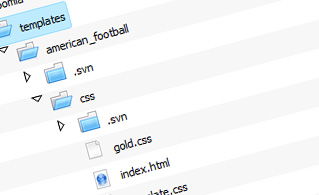
Easy File Editing Options
With the File Manager graphical user interface, you can create a new file or folder with only a single click of the mouse. All action buttons are handily located above the file/folder list and you can update your files with ease. You can rename or copy a file, move a file to a different folder, preview the contents of a file or modify its permissions, erase a file, and so on.
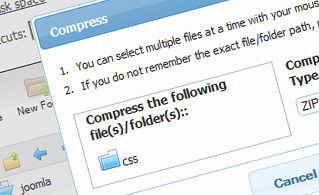
Handy Archive/Unarchive Functionality
With the File Manager, you will be able to zip and unpack all types of files. It works surprisingly fast - simply select the files you want to make a compressed archive of and press the Compress button. You can even select the type of the new archive (.rar, .zip, etc.). It is just as easy to extract an archive to a chosen folder.
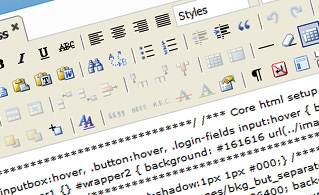
File Editors
With the File Manager, you really do not need any external software in order to edit your files. There is an image viewer, which allows you to explore the contents of your image files to get a clue about how the images will actually appear on your website. Additionally, you will find an array of in-built file editors, which will give you absolute command over your files. The plain text editor and the code editor are intended for more knowledgeable users, whereas the WYSIWYG editor (where you can see all source code changes in real time) is also suitable for non-tech-savvy users.
More Features
Regardless of whether you have one single sites or multiple websites hosted in your hosting account - we have a handy Host Shortcut feature, so you can swiftly select only the site you want to work with. With the File Manager user interface, you can also use the majority of the popular keyboard shortcuts - push Delete to delete a file or a folder, or hold down the Control key to select multiple files at once.

