8.12 Guide to Master Microsoft Word
8. Compare Document
Compare Document ကေတာ့ Document ႏွစ္ခုကို ႏိႈင္းယွဥ္တဲ့အခါမ်ိဳးမွာ အသံုးျပဳပါတယ္။ အသံုးျပဳမႈ အလြန္နည္းတဲ့ Function တစ္ခုျဖစ္ေပမယ့္ ဗဟုသုတ အေနနဲ႔ေတာ့ သိထားသင့္ပါတယ္။ တစ္ခါတစ္ေလမွာ Document ႏွစ္ခုအတြင္းမွာ ပါ၀င္တဲ့ စာသားေတြ၊ ပံုေတြ စသျဖင့္ File ႏွစ္ခုကို အၿပိဳင္ဖြင့္ၿပီး ႏိႈင္းယွဥ္ၾကည့္ခ်င္တယ္ဆိုရင္ေတာ့ ဒီ Feature ကို အသံုးျပဳႏိုင္ပါတယ္။
အခု ကြန္ပ်ဴတာအတြင္းမွာရွိတဲ့ Document File ႏွစ္ခုကို ႏိႈင္းယွဥ္ၾကည့္ပါမယ္။ ဘယ္လိုအေၾကာင္းအရာေတြဟာ တူညီသလဲ၊ ဘယ္ဟာေတြ ကြဲျပားသလဲဆိုတာကို ေလ့လာရန္ ျဖစ္ပါတယ္။ အရင္ဦးဆံုး Review Menu ကို ေရြးခ်ယ္လိုက္ပါ။ ၿပီးေနာက္ Compare ကို ေရြးခ်ယ္လိုက္ပါ။
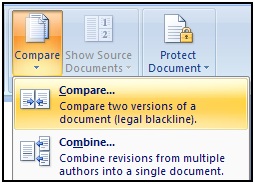
Fig (1)
ၿပီးေနာက္ Document File ႏွစ္ခုကို ႏိႈင္းယွဥ္ရန္အတြက္ Compare Documents Box က်လာပါလိမ့္မယ္။ Original Document မွာ Word File တစ္ file ကိုေရြးခ်ယ္ေပးလုိက္ပါ။ ၿပီးေတာ့ သူႏွင့္ႏိႈင္းယွဥ္လိုတဲ့ ေနာက္ထပ္ Document File တစ္ခုကို Revised Document မွတစ္ဆင့္ ထပ္မံေရြးခ်ယ္ေပးလိုက္ပါ။ အားလံုးၿပီးသြားရင္ေတာ့ OK ကို ႏွိပ္လိုက္ပါ။
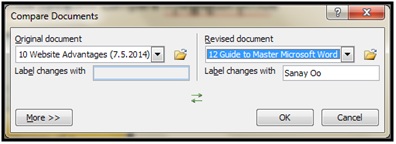
Fig (2)
ဒါဆိုရင္ေတာ့ သင္ႏိႈင္းယွဥ္လိုတဲ့ Document File ႏွစ္ File စလံုးကို Word အတြင္းမွာ အခုလို ယွဥ္တြဲေဖာ္ျပေပးမွာ ျဖစ္ပါတယ္။ Document တစ္ခုႏွင့္ တစ္ခုကို ယွဥ္တြဲေလ့လာႏိုင္ၿပီ ျဖစ္ပါတယ္။
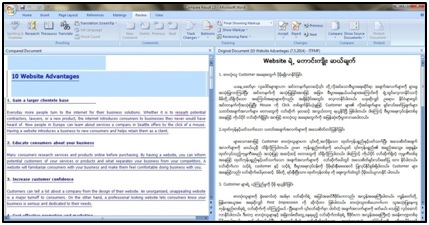
Fig (3)
