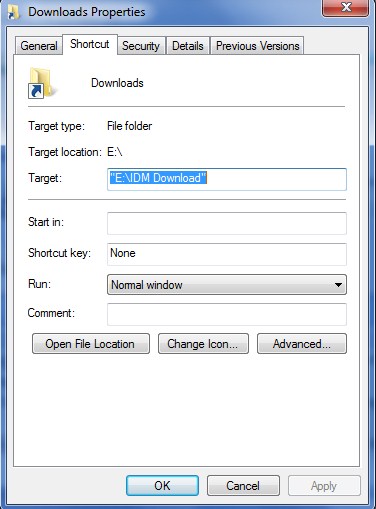Internet Explorer ရဲ႕ Download Folder ကို ေျပာင္းလဲသတ္မွတ္ျခင္း
Internet Explorer ကို အသံုးျပဳၿပီး အင္တာနက္မွ File မ်ားကို Download ျပဳလုပ္ရာမွာ ပံုမွန္ဆိုလွ်င္ My Computer > Download ထဲကိုသာ ေရာက္ပါတယ္။ အဲဒါကို ကိုယ္လိုခ်င္တဲ့ေနရာ Data D: , Data E : အစရွိသျဖင့္ ေျပာင္းလဲသတ္မွတ္ထားလို႔ရပါတယ္။
အဲဒီလို သတ္မွတ္ထားလိုက္မယ္ဆိုရင္ Internet Explorer နဲ႕ Download ျပဳလုပ္သည့္အခါတိုင္း သတ္မွတ္ထားတဲ့ Folder အတြင္းကိုသာ File မ်ားအားလံုးကို Download ျပဳလုပ္ေပးမွာ ျဖစ္ပါတယ္။
အခ်ိဳ႕ေသာ Download ျပဳလုပ္ျခင္းေတြဟာ Location လို႔ေခၚတဲ့ သိမ္းဆည္းမည့္ေနရာကို ေမးျမန္းသည့္အတြက္ ကၽြန္ေတာ္တို႕အေနျဖင့္ သတ္မွတ္ေပးလို႕ရပါတယ္။ ဒါေပမယ့္ တစ္ခါတစ္ရံမွာေတာ့ သူ႔အလိုအေလွ်ာက္ Download ျပဳလုပ္သြားၿပီး Download Folder ထဲကို ထည့္သြင္းလုိက္ပါတယ္။ ဒီေတာ့ ျပန္ရွာရတာ နည္းနည္းခက္ခဲပါလိမ့္မယ္။
အခု Internet Explorer မွာ Download Folder ကို ေျပာင္းလဲဖို႔ရန္အတြက္ My Computer ကုိ ဖြင့္လိုက္ပါ။ ၿပီးေနာက္ ညာဖက္ Downloads ဆိုသည့္ေနရာမွာ Right Click >Properties ကို ေရြးခ်ယ္ေပးလုိက္ပါ။
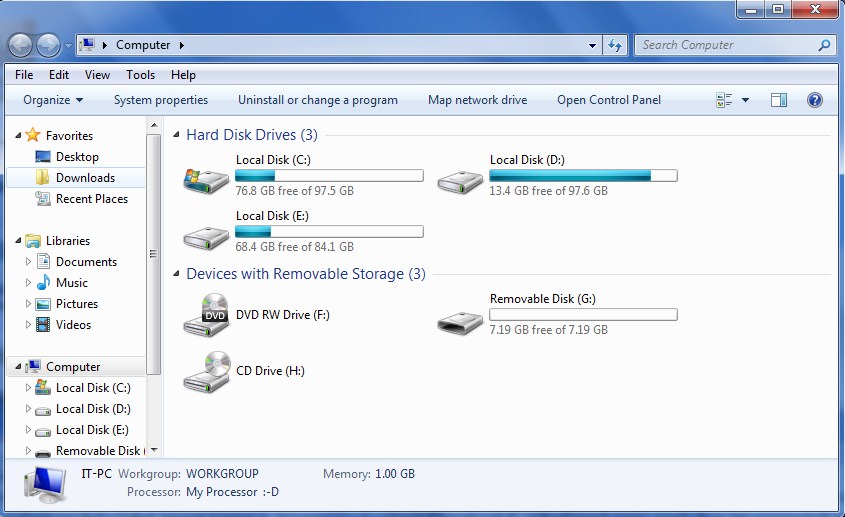
Target ေနရာတြင္ Download ျပဳလုပ္သိမ္းဆည္းလိုသည့္ေနရာ Location ကို ေျပာင္းလဲေရြးခ်ယ္ေပးလိုက္ပါမယ္။ ၿပီးေနာက္ OK ကို ႏွိပ္လိုက္ပါ။ ဒါဆိုရင္ Internet Explorer နဲ႔ Download ဆြဲသည့္ ဖိုင္မ်ားအားလံုး E:\IDM Download ထဲကုိ ေရာက္သြားမွာ ျဖစ္ပါတယ္။